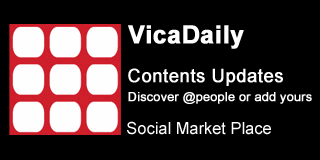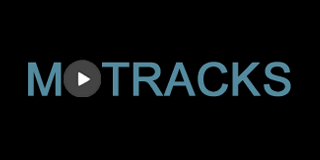How to Debug Your Website Like a Pro: Essential Tools and Techniques

Even the best-designed websites run into issues like broken links, slow loading times, layout glitches, or mysteriously disappearing buttons. Whether you’re a seasoned developer or just starting in Web Development, debugging is a crucial skill that separates a good site from a great one.
Here's how to debug your website like a pro, with tools and techniques that make the process smoother and smarter.
1. Start with the Basics: Inspect Element
Every browser today comes with built-in developer tools, most notably Chrome DevTools. Right-click on any element and hit “Inspect”. From here, you can:
-
View and edit HTML/CSS in real time
-
Check element hierarchy and styles
-
Monitor responsiveness by toggling device modes
-
Identify missing or broken styles
This is your front-end debugging command centre. If something looks off on the page, this is where you start.
2. Console is Your Best Friend
Open the Console tab to spot JavaScript errors. If something isn’t working, like a form not submitting or a button not reacting, chances are, the error is logged here.
Look for:
-
Uncaught TypeError: something is undefined
-
SyntaxError: You’ve got a typo in your JS
-
404 errors: files or APIs not loading
Don’t ignore those red messages; they often point directly to what’s broken and where.
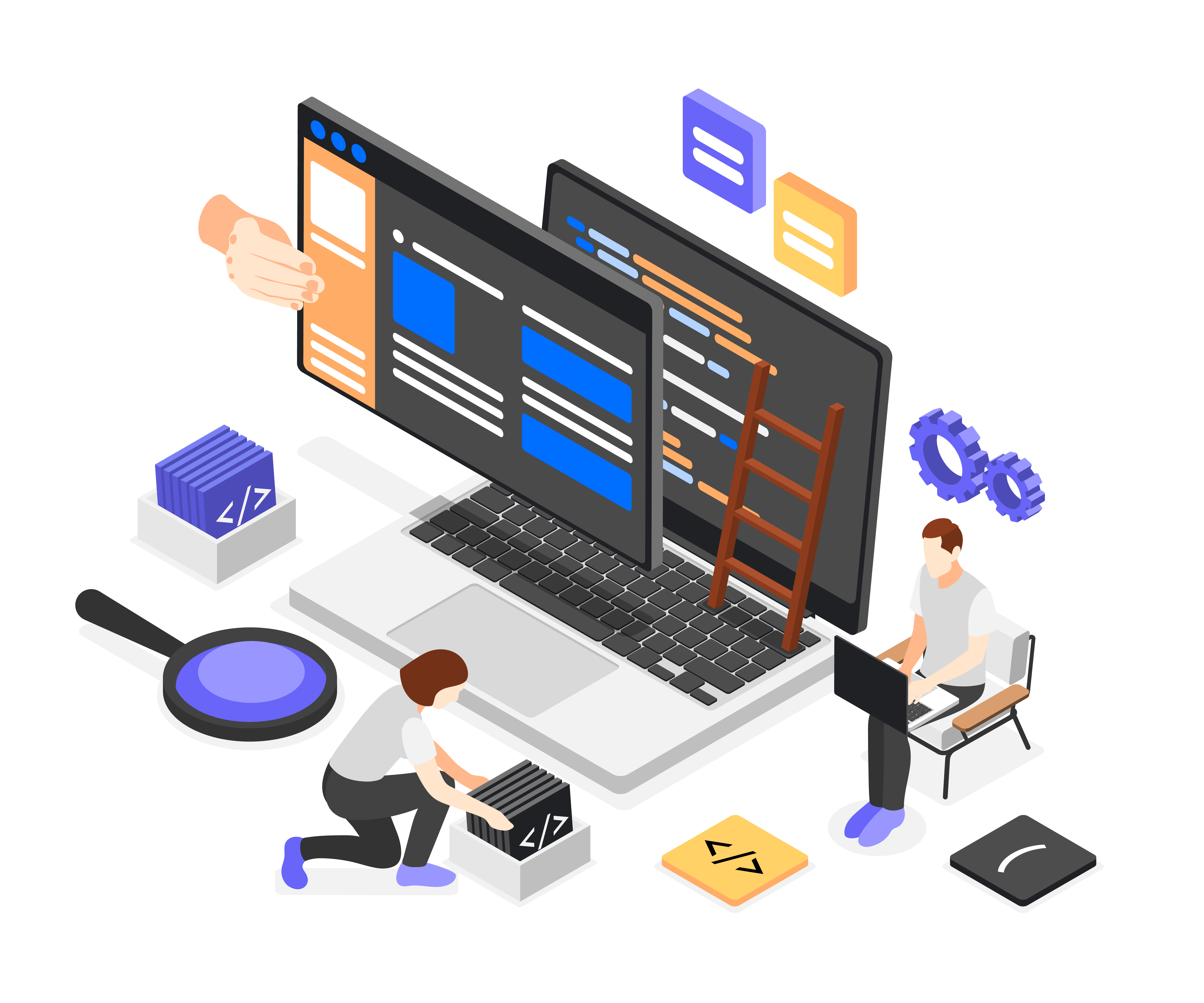
3. Network Tab for Performance and API Debugging
The Network tab is a treasure trove. It shows all HTTP requests your site is making, including API calls, image loads, scripts, and stylesheets. You can:
-
See if assets are loading correctly
-
Measure load times
-
Check request/response headers
-
Debug failed AJAX or API calls
Pro tip: Filter by “XHR” to isolate API requests.
4. Mobile Responsiveness: Emulate and Test
Use browser device emulators to test how your site looks on different screen sizes. But don’t stop there, test it on actual devices too. Sometimes, touch gestures, mobile-only features, or viewport-specific bugs appear only on real devices.
5. Linting Tools for Cleaner Code
Use tools like ESLint (for JavaScript) or Stylelint (for CSS) to catch errors early in your code editor. These tools act like spellcheckers, helping you spot syntax issues, bad practices, or inconsistent formatting before you even run the code.
6. Debugging Server-Side Code
For back-end issues, logging is key. Use tools like:
-
console.log() (Node.js)
-
dd() / Log::debug() (Laravel)
-
print_r() or var_dump() (PHP)
Make sure your logs are descriptive and easy to filter. For larger applications, integrated platforms like Sentry or LogRocket offer advanced error tracking.
8. Cross-Browser Testing Tools
A site that works on Chrome might break on Safari or Edge. Use tools like BrowserStack, LambdaTest, or even simple manual testing to ensure compatibility across browsers.
9. Automated Debugging and Testing
Take your debugging one step further with automation. Write unit tests with frameworks like Jest, Mocha, or PHPUnit. Run automated tests to catch regressions before they go live. It’s like having an extra pair of eyes, only faster and more precise.
Final Thoughts
Debugging is both an art and a science. It requires patience, logic, and the right tools. The more you debug, the better you get at spotting patterns and solving issues quickly. A clean, bug-free website isn’t just about looking good; it builds trust, improves user experience, and keeps visitors coming back.
Need help with your website?
Explore our expert Web Development Services in Thane and take your online presence to the next level. From design to debugging, we ensure your site runs flawlessly across every screen and browser.
Related Blogs-
https://freshboxmedia.in/blog/static-vs-animated-why-motion-elements-boost-website-conversions/
https://freshboxmedia.in/blog/minimalist-vs-bold-choosing-the-right-look-for-your-website/
https://freshboxmedia.in/blog/custom-vs-template-websites-which-one-to-choose/
https://freshboxmedia.in/blog/website-redesign-the-guide-to-read-before-you-start-your-project/