-
Новости
- ИССЛЕДОВАТЬ
-
Статьи пользователей
-
Группы
How to Schedule Data Imports in Epicor DMT for Better Efficiency
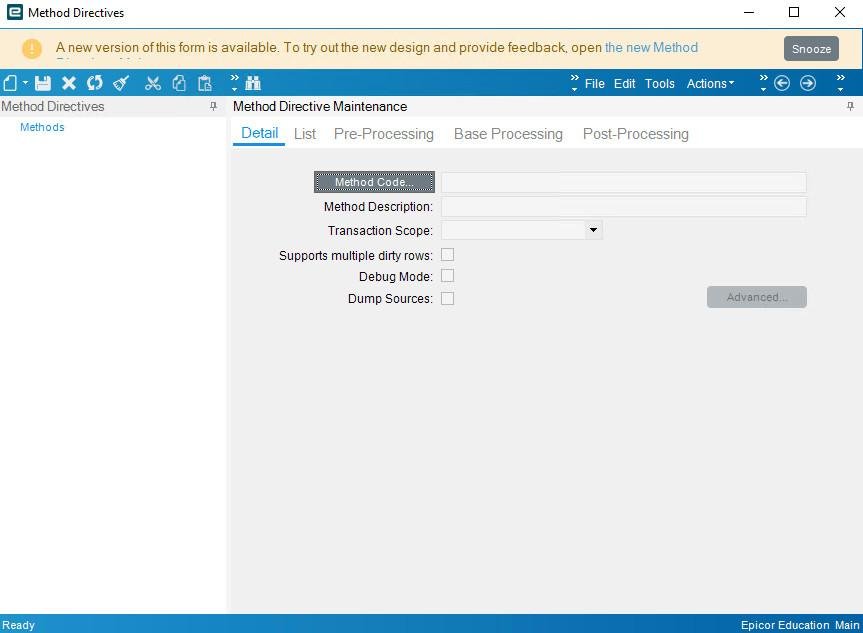
In any growing organization, timely and accurate data updates are essential for smooth ERP performance. Whether it's daily price updates, stock adjustments, or customer onboarding data, manually importing files through the Epicor Data Management Tool (DMT) can become inefficient, error-prone, and time-consuming.
By scheduling Epicor DMT data imports, organizations can automate recurring data loads, minimize human error, and optimize ERP efficiency. At Epicforce Tech, we help companies design smart, secure, and scalable import schedules using Epicor DMT’s automation capabilities.
This blog explains how to schedule DMT imports step by step, with helpful tips, examples, and best practices.
What Is Epicor DMT and Why Automate It?
Epicor DMT (Data Management Tool) is used to import, update, or delete large volumes of data in the Epicor ERP environment. It supports structured Excel or CSV templates for various modules like Finance, Inventory, Production, and Customer Management.
Manually importing data works for one-time projects. But when you’re:
-
Uploading daily inventory counts
-
Syncing external CRM leads
-
Updating vendor pricing monthly
…manual imports can’t scale.
Automating DMT imports saves time, ensures consistency, and increases reliability—especially for high-frequency or time-sensitive updates.
Step-by-Step: How to Schedule Epicor DMT Imports
Step 1: Understand the Command-Line Functionality of DMT
Epicor DMT includes a command-line executable called DMT.exe, typically located in your Epicor Client folder. This utility allows automated import operations by running the DMT from a script or scheduler, bypassing the need for GUI interaction.
Here’s the basic syntax:
DMT.exe -UserID=manager -Password=manager -Input="C:\DMT_Templates\PartImport.csv" -ImportType=Update -Source=Part -Server=YourEpicorServer -Company=YourCompany
Step 2: Create a Batch File (.bat) for the Import Job
Prepare a .bat file with the correct DMT command for your import job. Example:
@echo off
D:
cd "D:\EpicorClient\DMT"
DMT.exe -UserID=importuser -Password=securepass -Input="D:\DMT_Imports\PartUpdate.csv" -ImportType=Update -Source=Part -Server=E10Server -Company=EPIC001
Save this file as Part_Import.bat.
Step 3: Use Windows Task Scheduler to Automate the Batch File
-
Open Task Scheduler (built into Windows Server)
-
Create a new Basic Task
-
Name your task (e.g., “Nightly Part Import”)
-
Choose your trigger (e.g., Daily at 2:00 AM)
-
Choose “Start a Program”
-
Browse and select your
.batfile -
Set to run even if the user is not logged in
This setup allows unattended, repeatable imports.
Pro Tips for Efficient Scheduling
1. Separate High-Risk and Low-Risk Jobs
Don’t bundle critical financial data with routine imports. Create separate jobs for:
-
Master Data (Parts, Suppliers)
-
Financial Data (GL entries, Invoices)
-
Inventory Adjustments
This keeps failures isolated and easier to trace.
2. Validate Files Before Import
Use a pre-processing script to:
-
Check if the file exists
-
Log the filename and timestamp
-
Skip import if the file is empty
Example using PowerShell:
if (Test-Path "C:\DMT_Imports\PartUpdate.csv") {
# Proceed with import
}
3. Log Each Import Attempt
Add logging to your .bat file:
echo %date% %time% Starting import >> DMT_Log.txt
DMT.exe [command] >> DMT_Log.txt
echo %date% %time% Import completed >> DMT_Log.txt
At Epicforce Tech, we implement centralized logging for clients to audit, troubleshoot, and analyze batch history.
4. Secure DMT Credentials
Avoid hardcoding credentials in plain text. Where possible:
-
Use encrypted scripts
-
Restrict folder access to admin roles
-
Limit DMT user permissions in Epicor
Security is critical when automating access to core business data.
5. Test Imports in a Non-Production Environment First
Before scheduling live jobs:
-
Test your scripts in a sandbox environment
-
Check field mappings, required values, and format compatibility
-
Validate the data results in Epicor dashboards or BAQs
Once stable, you can move the job to production with confidence.
Use Cases: When to Schedule DMT Imports
| Scenario | Description |
|---|---|
| Inventory updates | Automate daily quantity adjustments |
| Price list changes | Upload supplier pricing monthly |
| Customer list sync | Pull customer records from CRM weekly |
| Sales order loads | Import large orders from EDI or 3PL |
| Period-close entries | Upload journal entries on last day of month |
Error Handling Strategies
Even scheduled imports can fail. Here’s how to prepare:
-
Set error-level exit codes in the
.batfile -
Configure Task Scheduler to retry failed jobs
-
Monitor logs daily for error patterns
-
Set up email alerts on import failures (using PowerShell or third-party tools)
Epicforce Tech provides templates and error-checking utilities to help reduce import disruptions.
Compliance and Audit Considerations
When automating data imports, always:
-
Retain import logs for audit purposes
-
Secure directories containing import files
-
Avoid overwriting production data unintentionally
This is especially important in industries with regulatory oversight.
Summary Table: Epicor DMT Scheduling Best Practices
| Best Practice | Benefit |
|---|---|
| Use command-line DMT | Enables automation |
| Separate data types | Easier troubleshooting |
| Validate input files | Prevents failed imports |
| Log imports | Improves traceability |
| Secure credentials | Protects sensitive data |
| Test in sandbox | Reduces production risk |
| Monitor regularly | Ensures import consistency |
How Epicforce Tech Can Help
Automating Epicor DMT data imports can transform operational efficiency—but only if implemented securely and correctly.
At Epicforce Tech, we help companies:
-
Configure and optimize scheduled DMT jobs
-
Develop secure import scripts with logging
-
Segment and prioritize data types
-
Monitor and troubleshoot import activity
-
Train internal teams for sustainable use
(888) 280-5585
info@epicforcetech.com
Explore our Epicor® DMT Services
Final Thoughts
Scheduled data imports via Epicor DMT are a smart way to reduce manual workload, improve accuracy, and maintain real-time ERP performance. With the right planning, scripts, and governance, businesses can safely automate high-frequency tasks without compromising control.
If your team is ready to improve ERP efficiency through scheduled DMT imports, Epicforce Tech is here to support you.






